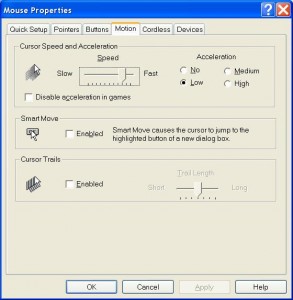Very often, a temporary folder will be set up to determine e-mails whether they are junk or not. These e-mails are those that cannot be determined automatically by Thunderbird and do not get processed by the message filters.  It is extremly important to mark both “junk” and “non-junk” e-mails. This will improve the accuracy of the junk mail control feature very noticeably.
It is extremly important to mark both “junk” and “non-junk” e-mails. This will improve the accuracy of the junk mail control feature very noticeably.
According to mozillazine.org, “Junk processing must be well trained for it to work correctly. Training involves marking many messages as “junk” and many messages as “not junk”. It is important to mark both types of messages, both good and bad, not just the ones that are junk.
Initially, incoming messages might not be accurately junked because you have not trained it enough.
1.Check your Junk folder to see if any non-junk messages have been detected as junk, and mark non-junk ones as not junk.
2.Bayesian filtering requires at least 100 bad messages be marked as spam and 100 good messages marked as not junk to function. To work best, it needs a few hundred of each marked.
– If you mark a thousand spam messages but do not mark legitimate messages, or very few, it won’t work well.
– It’s best to mark different types of messages good and bad – marking 500 messages from the same source is not as good as marking 500 messages from different people.
After an initial training period,
1.You should find that Junk Mail Controls are effectively detecting unwanted junk emails and keeping them from your Inbox. If it is not, see the tweaking information below.
2.You should occasionally train non-junk messages – doing it when you mark bad messages as junk is a good habit.”
Click here to see more details.