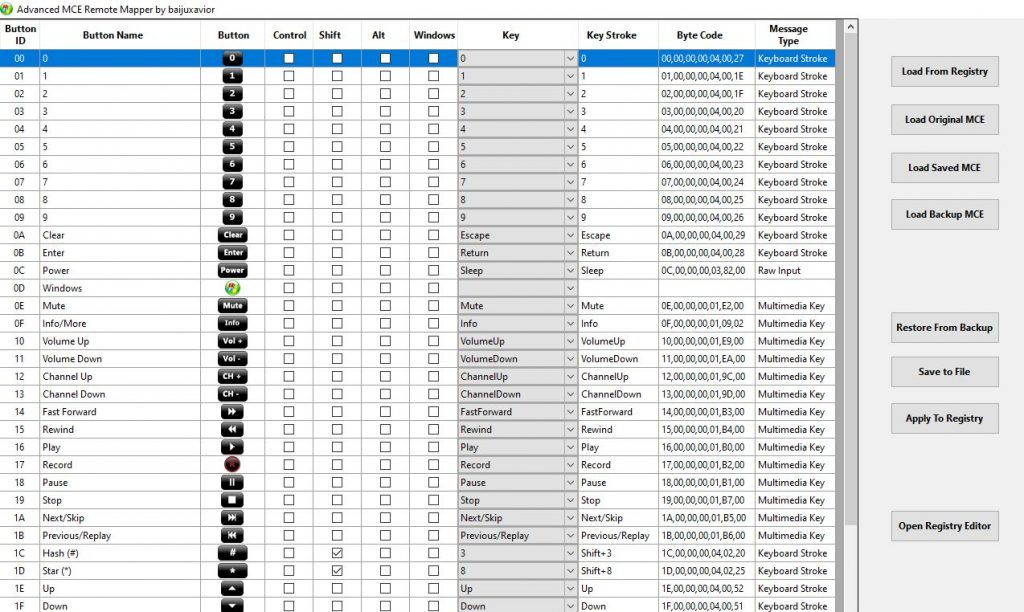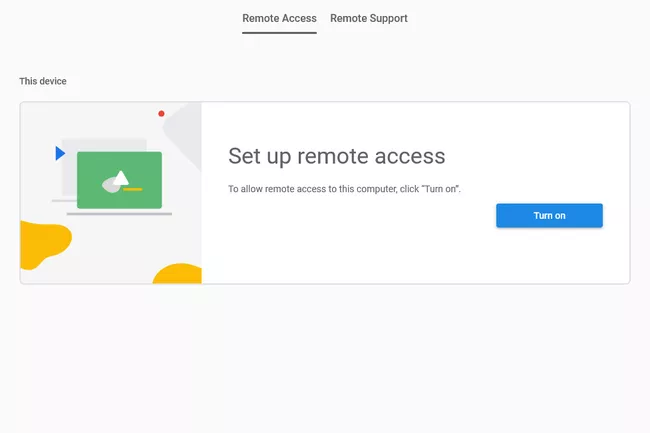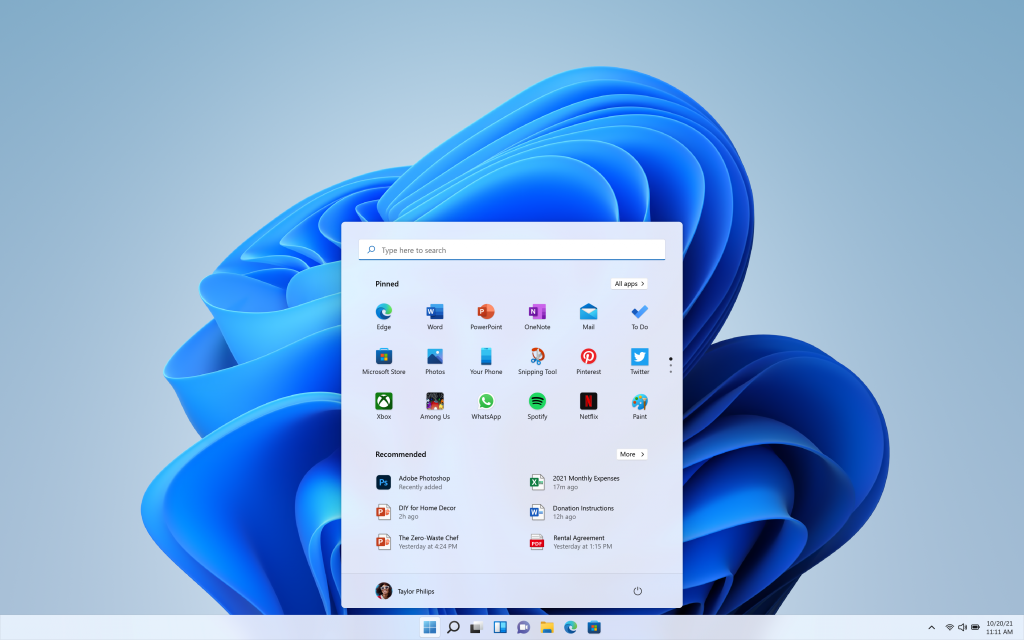Depending on the version of VMware Workstation and the guest operating system, problems may occur when connecting a USB 3 device (e.g. external disk) from the host to the guest system. Error messages may include “not recognizing the USB device” or there is no message displayed at all. Device Manager will indicate that the device is not working properly even if it is detected.
Adding the following line to the configuration file (.VMX) of the virtual machine may help resolve the problem. Follow these steps: shutdown the guest operating system, edit the configuration file and restart the system.
usb.generic.keepStreamsEnabled = “FALSE”