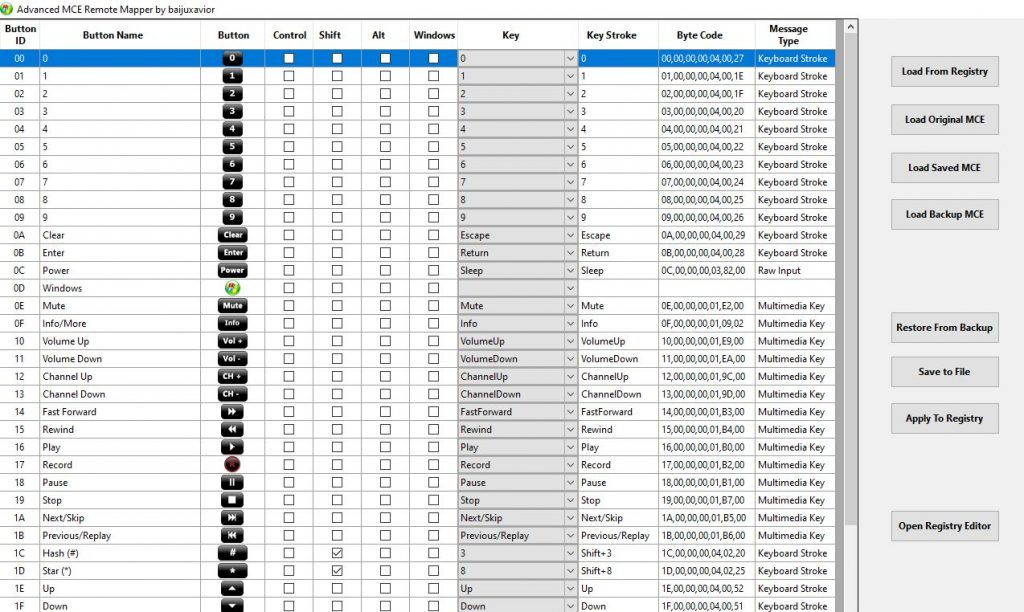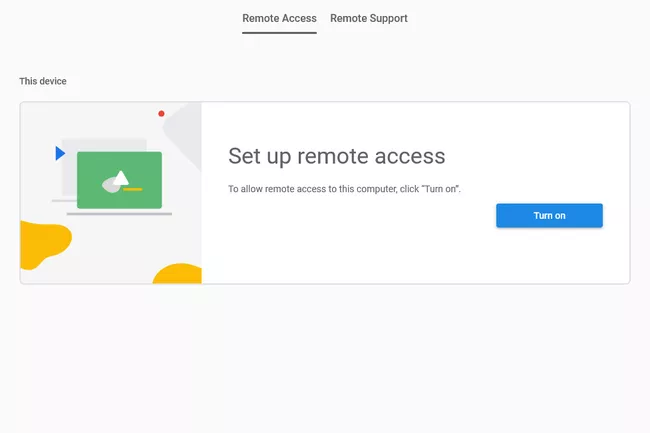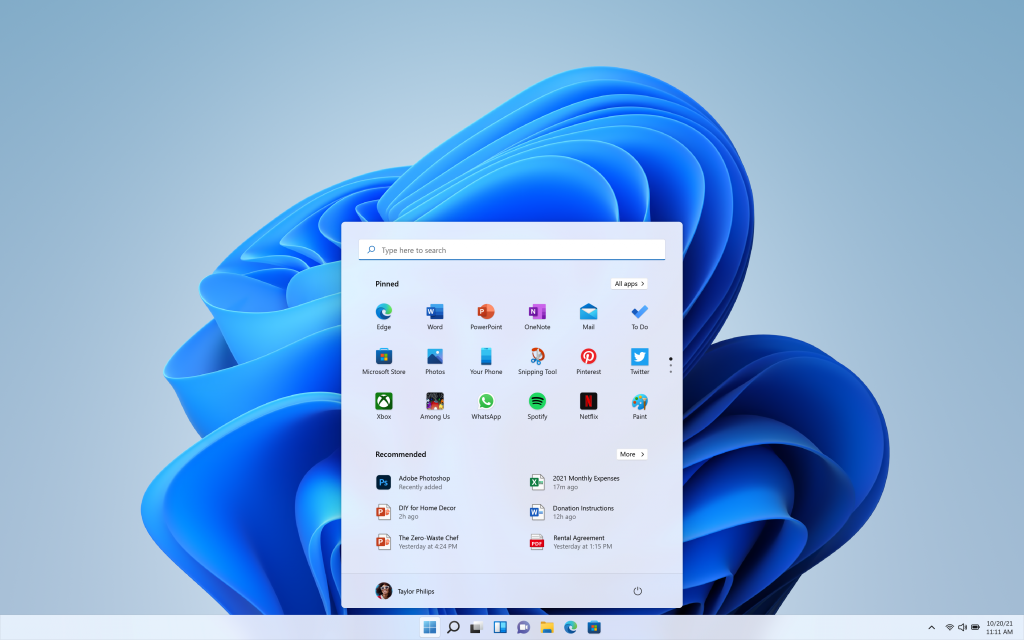This seems like a common issue when a mouse has been used for some time, say after a year or so. When you do a click, the mouse actually does a double click causing potential problems depending on what you are doing at the time. There are a number of “solutions” in the web trying to resolve the issue but most of them require disassembling the device with a lot of skill that is too much for the majority of us. Try the following simple solution by all means. It works in my case, and it may work for you too.
Logitech Mouse Double Click Fix – The Most Simple Method. No Dis-assembly Required – YouTube