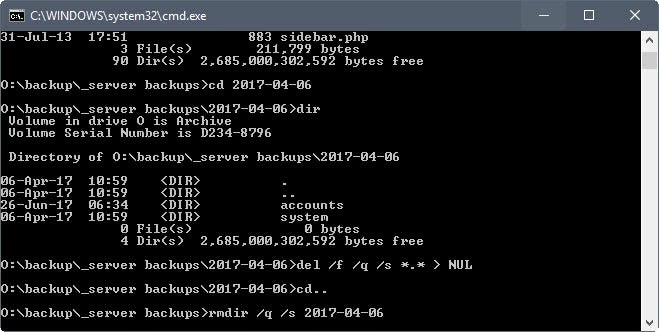
The two commands that users require are Del, for deleting files, and Rmdir, for removing directories.
- Tap on the Windows-key, type cmd.exe and select the result to load the command prompt.
- Navigate to the folder that you want to delete (with all its files and subfolders). Use cd path, e.g. cd o:\backups\test\ to do so.
- The command DEL /F/Q/S *.* > NUL deletes all files in that folder structure, and omits the output which improves the process further.
- Use cd.. to navigate to the parent folder afterwards.
- Run the command RMDIR /Q/S foldername to delete the folder and all of its subfolders.
The commands may require some explanation.
DEL /F/Q/S *.* > NUL
- /F — forces the deletion of read-only files.
- /Q — enables quiet mode. You are not ask if it is ok to delete files (if you don’t use this, you are asked for any file in the folder).
- /S — runs the command on all files in any folder under the selected structure.
- *.* — delete all files.
- > NUL — disables console output. This improves the process further, shaving off about one quarter of the processing time off of the console command.
RMDIR /Q/S foldername
- /Q — Quiet mode, won’t prompt for confirmation to delete folders.
- /S — Run the operation on all folders of the selected path.
- foldername — The absolute path or relative folder name, e.g. o:/backup/test1 or test1